MARK - Set Column Markers
Syntax
|
MARK |
|
Operands
|
|
None |
Description
When you type MARK in the line command area, =MARK> is displayed along with any previously defined column marker positions. To remove the =MARK> line, use the D (delete) line command or the RESET primary command, or end the edit session. The =MARK> line is never saved as part of the data.
Column markers are faint vertical lines visible on the screen at specified columns. The column marker definitions remain in effect, even if the =MARK> line is not displayed, until you change them by re-displaying the =MARK> line and adding or removing < > or * characters on it.
When a < code is used on the MARK line, the faint vertical line appears to the left of the < sign, like |<.
When a > code is used on the MARK line, the faint vertical line appears to the right of the > sign, like >|.
It may be seen that the < and > codes “point” to the side of the column where the column marker line is to appear, and thus are easy to remember. It is legal to have > and < next to each other as in >< on the same MARK line, like >|<.
The * code from prior versions of SPFLite remains available, and works the same as the < code.
MARK definitions are retained in the PROFILE, and are automatically used the next time you edit files of the same type.
See Defining Tabs and Column Markers for more information on using Column Markers.
See Options - Screen for setting the color used for the column markers.
Here is an example of how MARK will display these column marker lines:
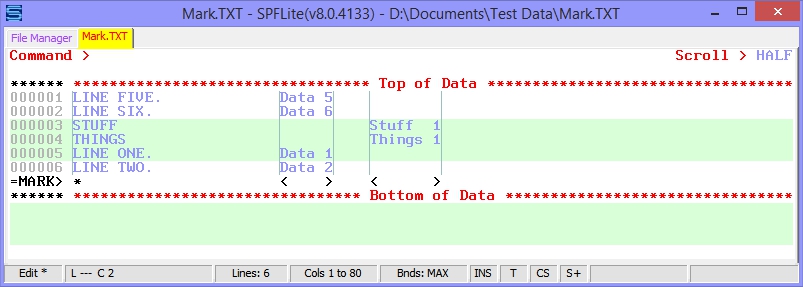
Created with the Personal Edition of HelpNDoc: Keep Your Sensitive PDFs Safe with These Easy Security Measures