MN / MNN - Make Note Line
Syntax
|
MN[n] MNN / MNN |
|
Operands
|
n |
The number of lines to be converted to note lines. If n is omitted, the default is 1. The n operand may also be specified as the / forward or \ backward modifier. |
Description
The MN line command converts a normal data or special lines into =NOTE> lines. This is the opposite of the action performed by the MD line command. (Note that IBM ISPF has no counterpart to the SPFLite MN command.)
Note: Presently, there is no facility to convert a normal data or special lines into an =xNOTE> line. You also cannot directly convert an xNOTE into a standard NOTE. However, you can convert an xNOTE to a data line using MD, then use MN to change the data line to a standard NOTE line.
The MN line command can be issued on any normal line, special line or NOTE line. On the Top of Data and Bottom of Data lines, MN is not allowed. On excluded lines, the lines remain excluded after they are converted.
When a normal data line has a label or tag and is converted to a =NOTE> line, the label or tag is removed from the line; NOTE lines cannot be labeled or tagged.
It is legal to use MN or MNN on a line or block in which some or all of the lines are already NOTE lines. If this is done, these lines are simply ignored and remain NOTE lines.
To convert one or more ordinary data lines to =NOTE> lines:
- Type MN in the line command area on the line that is to be converted. If you want to convert more than one line, type an ‘n' value greater than 1 after the MN.
- Press Enter. The data lines are converted to =NOTE> lines.
To convert a block of data lines to =NOTE> lines:
- Type MNN in the line command area of both the first and last lines to be converted. You can scroll (or use the FIND or LOCATE command) between the first MNN and the second MNN, if necessary.
- The LOCATE [NOT] NOTE command may be used to find the FIRST, LAST, PREV or NEXT line which is (or is not) a =NOTE> line.
- The LOCATE [NOT] SPECIAL command may be used to find the FIRST, LAST, PREV or NEXT line which is (or is not) a special line, such as is displayed by the PROFILE command.
- Press Enter. The lines that contain the two MNN commands and all lines between them are converted to =NOTE> lines.
Example:
Here, a number of lines have the Make Note command MN placed on them:
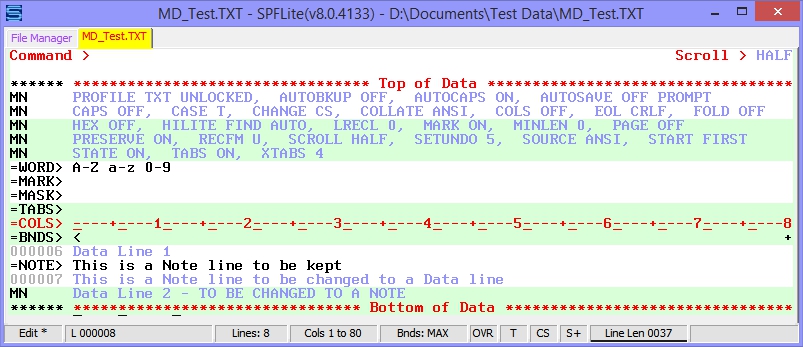
Result: Notice that the lines that had MN line commands placed on them now have the =NOTE> marker, because they are now NOTE lines.
