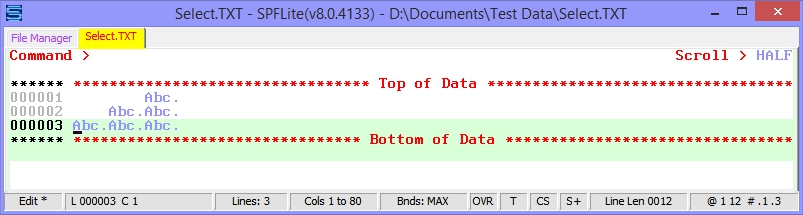T / TT - Select Text Lines
Syntax
|
T[n] TT / TT |
|
Operands
|
n |
The number of lines to be selected. If you do not type a number, the default is 1. The n value can be a special modifier / or \. |
Description
The Text Selection line command T/TT may be used to select large amounts of text for use with keyboard primitive commands that need such defined areas of text, such as (Pen/Green). This can be useful in cases where the area that needs to be selected is so large that mouse selection or the use of shift/arrow keys is not possible or practical.
When more than one line of text is selected, a rectangular region is defined, in which the column range is column 1 through the right-most column of the longest line in the TT block.
For this reason, it is not possible to select a range of lines in a TT block if every line is of length zero, because there is literally no text to select.
When more than one line of text is selected, and the lines are of differing lengths, and you use a keyboard function like (Copy) to place the text into the clipboard, any lines that are shorter than the longest line will be padded with blanks, so that every line placed into the clipboard will be as long as the longest line in the TT block.See example below.
The T/TT command allows you to mark a large range of lines in a simple manner. Since you are marking only the vertical component of a marked block, note the following as to how the left/right borders of the marked area are chosen.
- If no BOUNDS are set (that is, if you see the default Bnds: MAX displayed on the status line), the left border will be column 1 and the right border will be set to the rightmost non-blank character in the line range.
- If BOUNDS 'n' MAX are set, the left border will be the left bounds value, and the right border will be set to the rightmost non-blank character in the line range.
- If BOUNDS 'n1' 'n2' are set, these bounds values will be used as the left and right borders of the selected text area.
To select the entire file, you can place a TT/ command on line 1 and press Enter.
Only whole lines are selected by T/TT, even when non-default BOUNDS are in effect.
Limitations of T/TT line command and LINE primary command
The T/TT line command can be used by the LINE primary command, to apply T/TT to one or more lines. However, when T is applied to more than one line, each individual T is applied to each line one at a time. The way that T/TT operates, only a single, contiguous block of highlighted data may exist as any given time, So, if you attempted to issue a command like LINE T .11 .13 ALL, only line 13 will be highlighted. If you try to manually highlight line 11 with a T, then line 12, then line 13, you will see how and why it works this way.
Usage
To select one or more lines:
- Type T in the line command area of the line that you want to select. If you want to select one or more lines that immediately follow this line, type a number greater than 1 immediately after the T command.
- Press Enter.
- The lines are selected.
To select a block of lines:
- Type TT in the line command area of both the first and last lines that you want to select. You can scroll (or use FIND or LOCATE) between typing the first TT and the second TT, if necessary.
- Press Enter
- The lines that contain the two TT commands and all of the lines between them are selected and highlighted.
Example
Three lines of differing lengths are selected with a TT block.
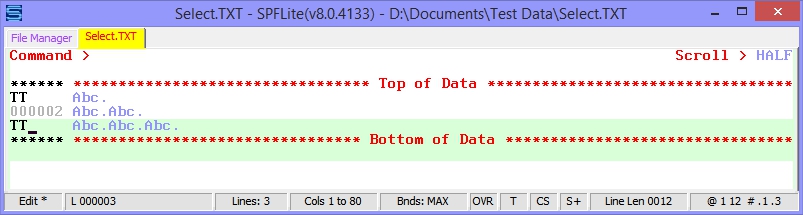
The last character of each line is the right-most period, but the TT block highlights these lines as a rectangular text block of length 12.
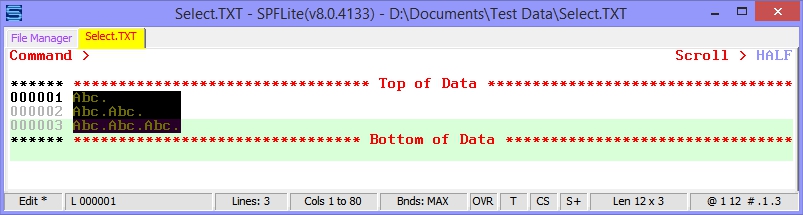
When a key mapped to the keyboard function (JustifyR) is used, the data is right-justified and made to align on column 12.