DIFF - Compare two files
Syntax
|
DIFF |
no operands at all or LIST or { FileA-TabNum | FileA-filename ] } { FileB-TabNum | FileB-filename ] } |
Further details on using DIFF, including sample reports, can be found in "Working with DIFF".
Entered with No Operands
If DIFF is entered without any operands, you will be presented with the following pop-up dialog to specify your desired parameters.
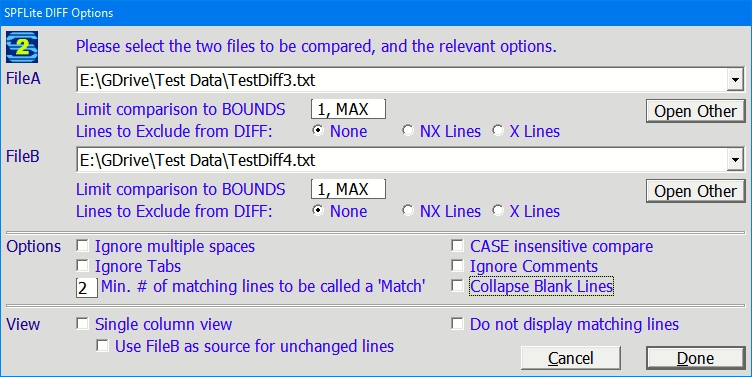
The FileA and FileB combo boxes will be pre-populated with the list of files currently open in an SPFLite tab.
If you wish to select one of these, simply pull down the list using the right-hand arrow and select the file.
If you want to select some other file not currently open, click the "Open Other" button to the right and a normal file selection dialog will be presented for you to choose the file. When "Other" files are selected, they will be opened in a new tab automatically, prior to performing the compare.
Entered with simply - DIFF LIST
If entered as simply DIFF LIST, SPFLite will display a popup allowing you to choose from a list of available saved DIFF reports. The selected report will be loaded for review in a normal DIFF CLIP session. The pop-up will look like
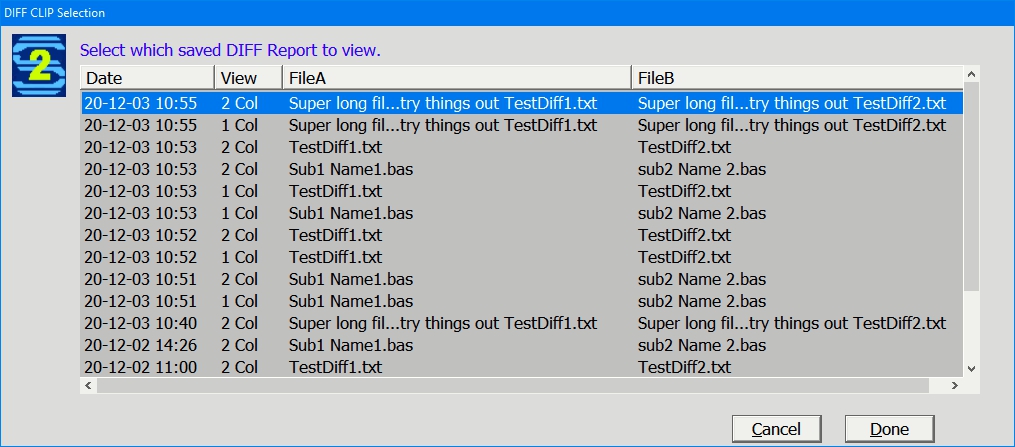
Entered with detailed Operands
|
FileX-TabNum |
You may enter a .simple number to indicate the Tab # currently containing the desired file. The File Manager tab is 1, the next tab to the right is 2 etc. Again Tab 1 (FM) is not allowed. |
|
FileX-FileName |
You may enter the full name of the desired file. This can be a file currently open in one of the tabs, or some other file not currently Open. If a file is not currently Open, it will be loaded into a new tab prior to the DIFF compare. |
When entered with operands, the FileA and FileB input will be populated with those files, and the Pop-Up dialog will appear to allow you to Enter/Alter the other DIFF options. Press Done to continue.
Operand Retention
The optional settings for DIFF will be saved and re-established for each DIFF invocation. One exception is the Bounds values. As these are normally quite volatile, they will only be saved for the current day, and will be reset to 1, MAX thereafter.