PROFILE - Display Current File Profile Variables
Syntax
|
PROFILE |
[ { LOCK | UNLOCK } | { RESET } | { COPY profile-name } | { NEW profile-name } | { EDIT [ profile-name ] } ] |
Operands
|
LOCK |
Requests the profile be LOCKED. When locked, all changes to the profile will be in effect only for the duration of the current edit session; and are not written to permanent profile storage. |
|
UNLOCK |
Requests the profile be UNLOCKED. When unlocked, changes to profile variables are saved to permanent storage and will be used in all future edits using this Profile. The Profile data is stored in the normal SPFLite CFG file. |
|
RESET |
Requests all profile variables be reset to the SPFLite standard values (described below) |
|
COPY profile-name |
Requests all profile variables be copied from another existing file profile. |
|
NEW profile-name |
Some of the profile variables (such as DCB and SOURCE) affect how SPFLite loads a file into the edit work space. If the profile used for the file type has the incorrect values, the data will not load correctly. Thus, for the 1st time edit of the file, you need the profile to have already been created. NEW provides this ability; see below. |
|
EDIT profile-name |
Will bring up the Profile edit dialog for an existing Profile. If several changes to profile settings are going to be made at the same time, it may be easier to make these changes using the dialog rather than doing it with a series of primary commands. Note: If no profile-name is entered, EDIT will open the dialog for the currently active profile. |
Abbreviations and Aliases
PROFILE can also be spelled as PRO or PROF
LOCK can also be spelled as LOCKED
UNLOCK can also be spelled as UNLOCKED
Description
If the PROFILE command is entered without any operands, it will cause SPFLite to insert a series of =PROF> lines into the text display showing the current status of all Profile settings for the current file type. Special lines for =COLS>, =WORD>, =TABS>, =BNDS> and =MARK> will also be displayed, since these settings are part of the Profile.
Here is a sample display that will be produced by using PROFILE without operands:
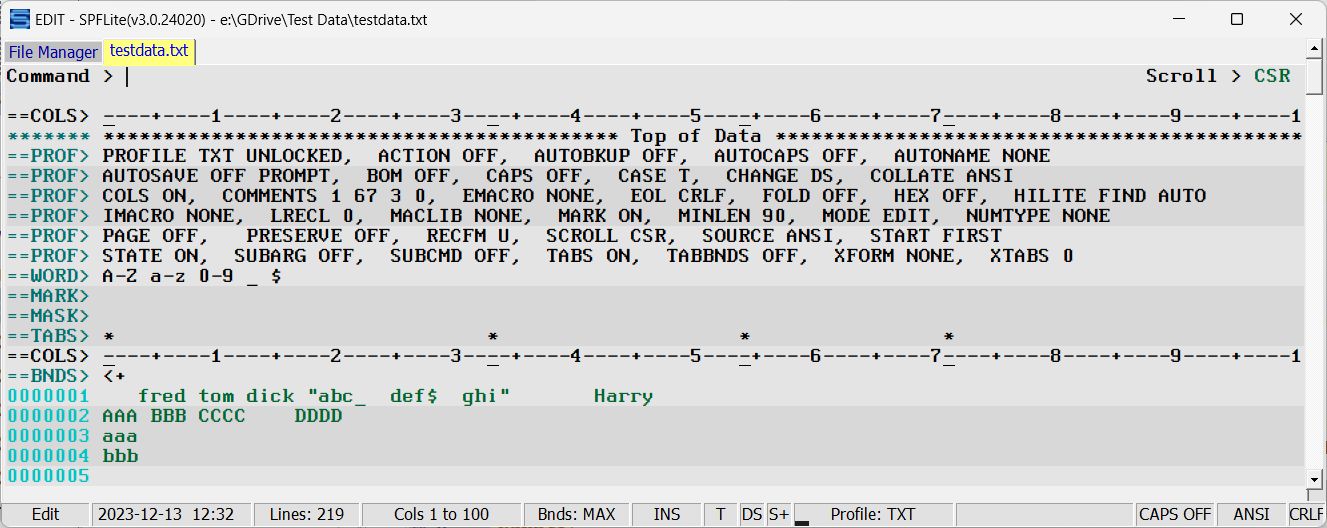
The PROFILE LOCK and PROFILE UNLOCK commands alter the LOCK status of a profile. When a profile is locked, any changes made are in effect for that edit session only and are not saved.
PROFILE RESET can be used if you want to discard all modifications you have made and start over with a standard default set of Profile options.
Creating a Profile before needed
The PROFILE NEW profile-name option allows you to set up a profile before its first use. This is mandatory when creating profiles for files such as EBCDIC mainframe files, or other non-standard formats. To create such a profile ahead of time, do the following:
- Enter PROFILE NEW profile-name. Here, profile-name is the name of the new Profile you want to create.
- A separate pop-up dialog will open where you may select the particular options you require. Click on Done when you are finished.
Your new profile is ready to use. On the first usage, you may then also set the options which cannot be modified by the Profile New dialog, such as TABS, MARK, MASK etc.
PROFILE EDIT profile-name
Brings up the SPFLite Profile Editor window on the named profile. Only existing profiles can be edited. Attempting to edit an undefined profile causes the message “Specified Profile name does not exist” to be issued. Either use the correct name, or perform a PROFILE NEW command instead to create a new Profile. PROFILE EDIT may be issued from an edit window or from the File Manager, thus a file of the given file type (the same as the profile name) need not be open to do a PROFILE EDIT command. See "Working with Profiles" for more details on the Profile Edit Dialog.
Default Profile values set by a PROFILE RESET command
Profile UNLOCK
ACTION OFF
AUTOBKUP OFF
AUTOCAPS OFF
AUTOSAVE OFF NOPROMPT
BOM OFF
CAPS OFF
CASE T
CHANGE DS
COLLATE ANSI
COLS OFF
DCB U CRLF 0
ENUMWITH 1
GLUEWITH ""
HEX OFF
HIDE OFF
HILITE ON FIND AUTO
IMACRO NONE
MARK ON
MINLEN 0
NOTIFY NONE
PAGE OFF
PRESERVE ON
SCROLL CSR
SOURCE ANSI
START OFF
STATE OFF
SUBARG ""
SUBCMD ""
TABS OFF
XFORM OFF
XTABS 8
BNDS line 1 MAX
WORD line A-Z a-z 0-9
MARK line (none)
TABS line (none)