HELP - Display Online Help
Syntax
|
HELP |
[ ALL ] [ search-topic(s) ]
|
Operands
|
search-topic(s) |
One or more (up to 8) search terms. |
Description
If no operands are provided, HELP will either begin in "Working with SPFLite" (if you are in Edit) or "Working with File Manager' (if you are in FM)
.
The command operates slightly differently depending on how many search topics you enter.
A Single Operand
The following single operands are supported:
|
MACRO or MACROS |
This will open Help at the Introduction to Macros section |
|
THINBASIC or BASIC |
This will open the thinBasic support Help file |
|
* |
This will open the Main SPFLite Help file at the Introduction |
|
CMD or CMDS or PRIM or PRIMARY |
This will open the Main SPFLite Help file at the List of Primary commands. The operation is sensitive to the current tab type. If you are in File Manager, it will open at the File Manager Primary command list. If you are in Edit, it will open at the Edit Primary command list. |
|
LINE or LINES |
This will open the Main SPFLite Help file at the List of Line commands. As with the previous item, the operation is sensitive to the current tab type. If you are in File Manager, it will open at the File Manager Line command list. If you are in Edit, it will open at the Edit Line command list. |
|
Any Primary, Line command or Macro Function Name |
For example, to learn how to use the SORT command, issue HELP SORT. To learn about Text Flow, enter HELP TF. For details on a Macro function enter HELP GET_ARG$ (for example) |
Multiple Operands
When multiple operands are entered, HELP performs a more exhaustive search based on an extract of all important keywords in the full Help file. The search treats all the operands as being in an AND relationship. i.e. find a topic that contains operand-1 AND operand-2 AND operand-3 etc.
Note: If you want to perform an exhaustive search on a single word, simply insert ALL as the first operand.
If only 1 topic matches the search operands, it will be directly opened.
More typically, the search will return multiple possibilities. When it does, you will be presented with the following pop-up:
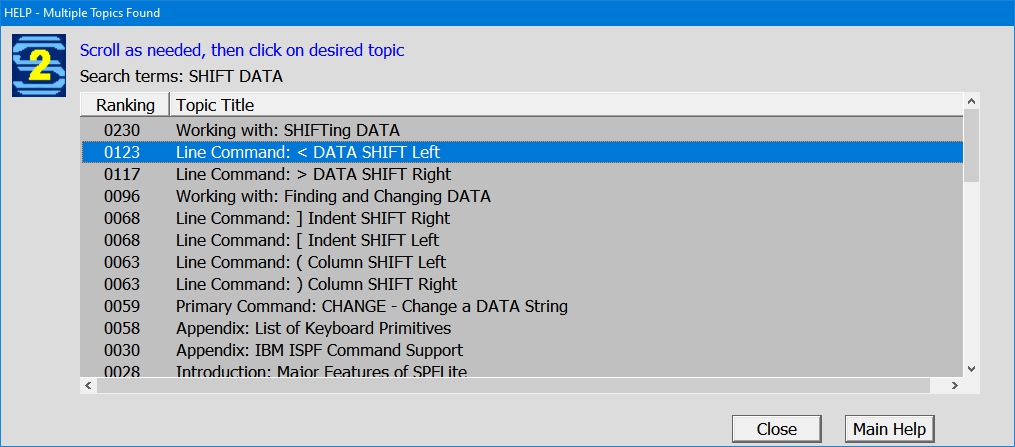
In the example above, the command entered was HELP SHIFT DATA. The search found multiple related topics. The list is ordered with the most relevant items first, and any search terms in the topic titles are upper-cased to make them stand out. The left column displays the internal ranking. This number is a measure of how many 'hits' each topic has. The 'hits' are also weighted based on where they occur. e.g. In the Topic Title, in the detailed text, etc.
At this point, simply click on your preference, and the Help file will be opened to that specific Topic.
The pop-up will remain open. If you are not happy with your choice, simply click a different topic from the list. The previous topic will be closed and your new selection will appear.
When you feel the correct topic has been found, click the Close button to dismiss the pop-up.
You can also select the Main Help button to simply open the Help file at the Introduction.